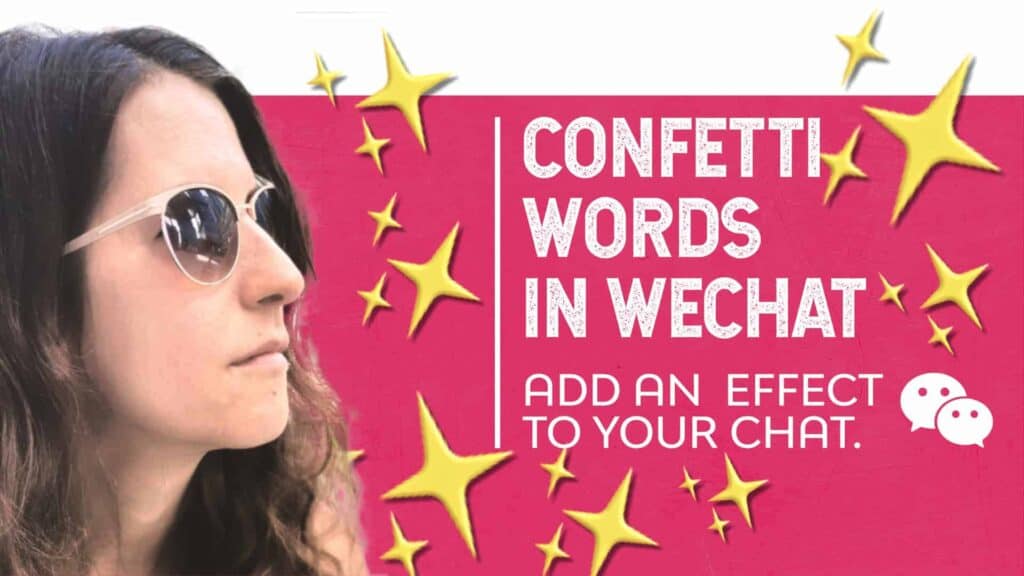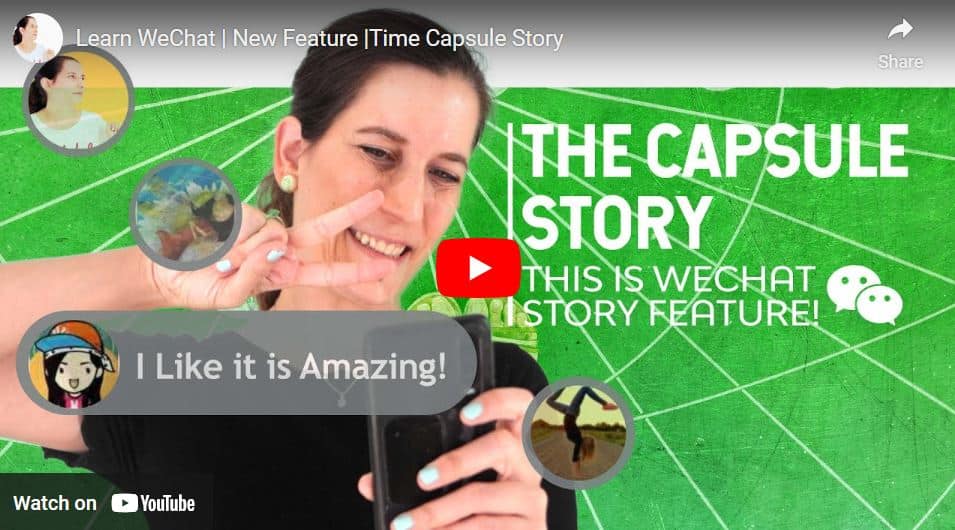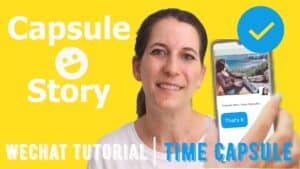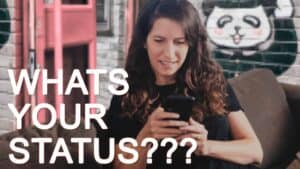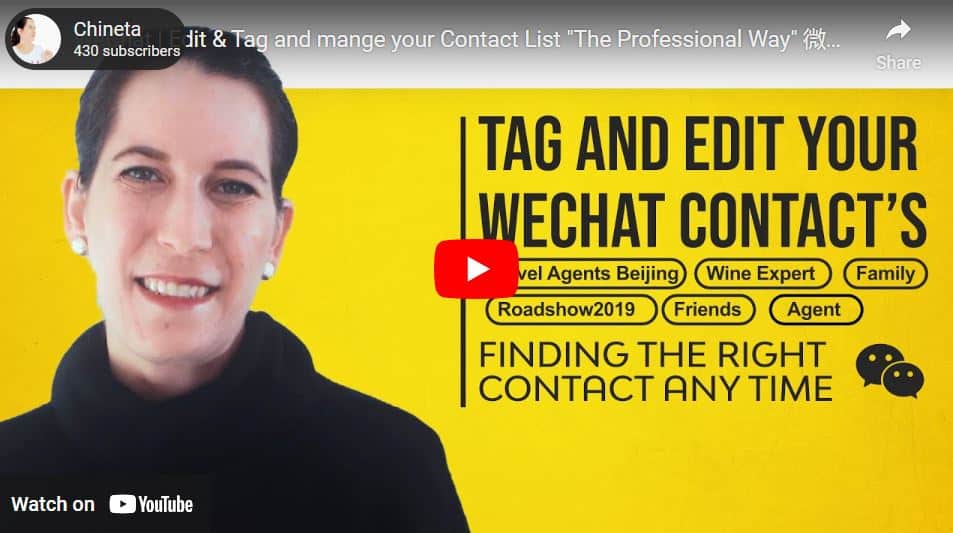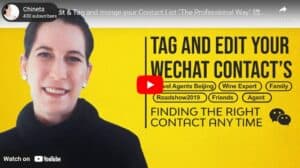I want you to quickly find the contact you are seeking and remember who this person is. Did you ever look for a contact person, and it took you some time to remember his name and WeChat nickname? We will do Contact Labeling and Management to improve your contact list now.
Inside WeChat, there are so many profiles, and their nicknames keep changing all the time. Besides that, their profile photo might be of an animal or cartoon, making it much harder to understand the contact person beyond that profile.
Therefore, you should edit their contact cards while adding new contacts to your lists. Change the name and description and even add a photo to remind you of the card’s identity. People constantly change their words and pictures (because it’s fun, I do it too). And that’s why you must add your information to an important new contact.

Below is my method to add new contacts based on these steps:
- Edit contact details card.
- Add star tags and put a contact in your phone’s home screen.
- Manage personal contact privacy settings.
- Look at the information we can get from the contact cards.
- Add the person to a few tags, and it could be helpful to find it easily.
Open WeChat and start editing and adding tags!
Edit a contact card details:
Go to Me
Press on Contacts
Select a contact you would like to edit
Go to the Three dots in the upper right side of the screen
Then press on the first option, Edit Contact
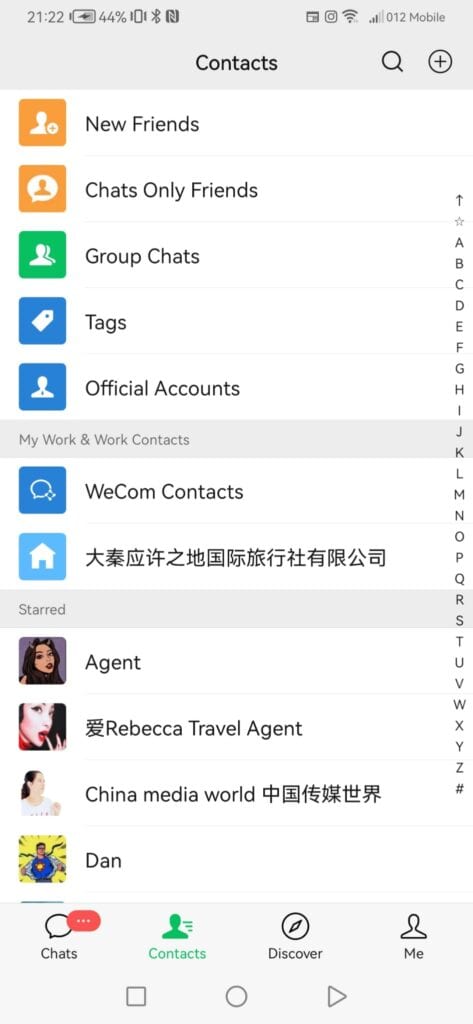
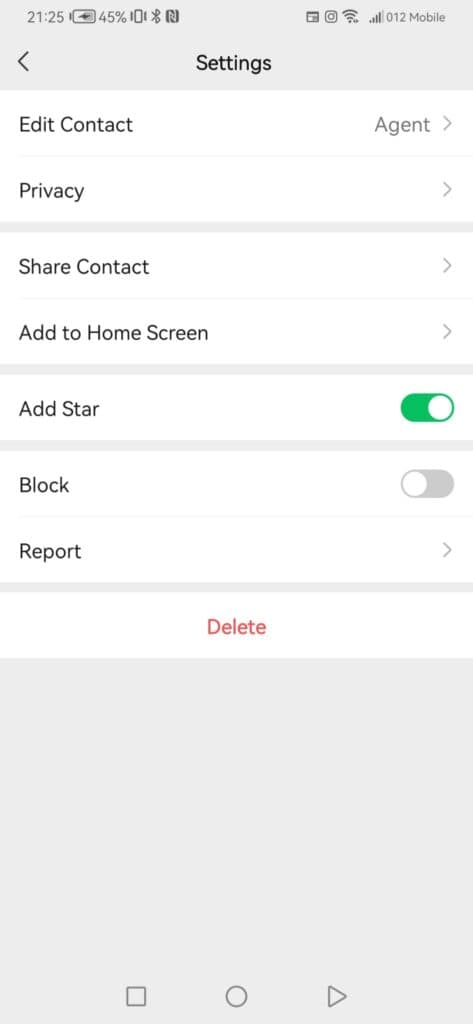
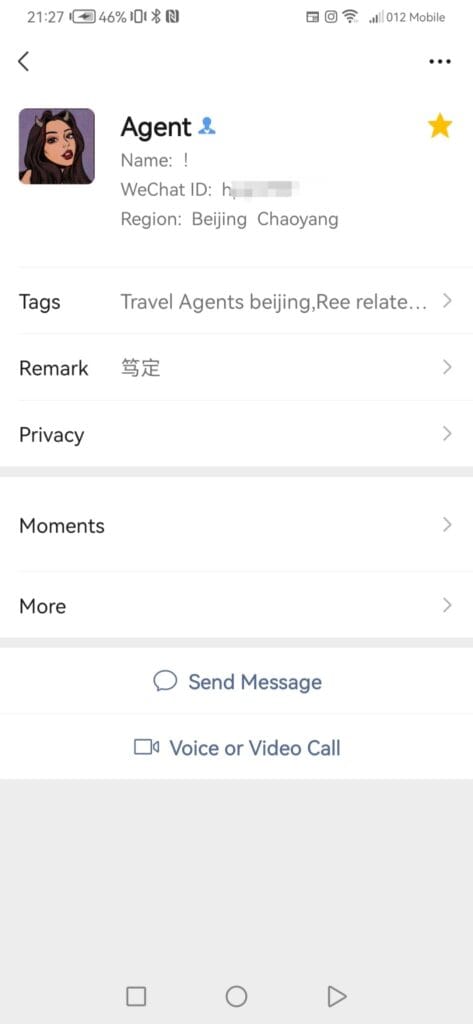
Remark
this tab is where you need to enter this person’s name and nickname. It is the first thing you will see next to the profile photo, so write this person’s name. You can start his name with a job title such as Travel agent to pick it up quickly
Tags
This trick will quickly organize all your hundreds (or few) of WeChat friends.
When you press this option, you will get a new tab showing you all your tags index. This tab has two parts: the upper is called Add from All Tags, and the lower is called Edit.
At first look, it seems a bit scary, but you will get it super fast!
Let’s start with the upper side of the screen. You will find the tags you created and chose for this profile here. You can press on select or search tags, and by writing a tag name, you can find it. Here is the place to add tags for this person.
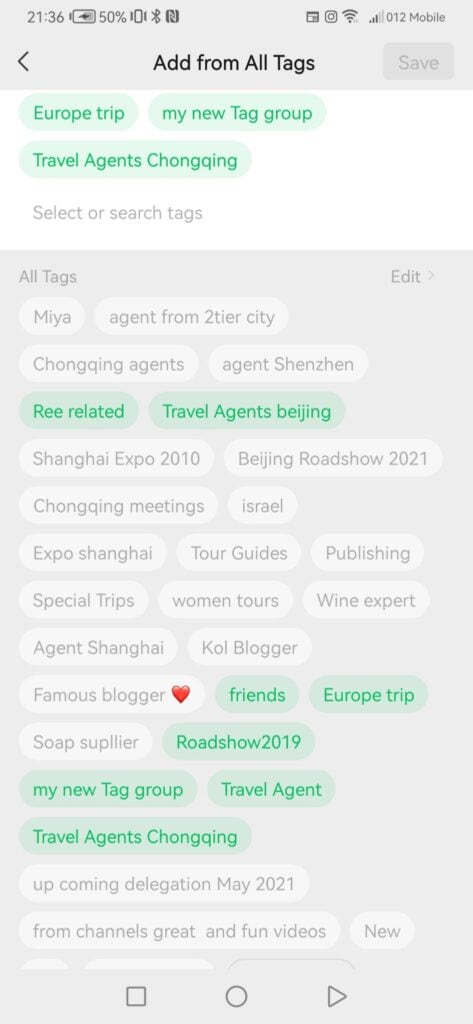
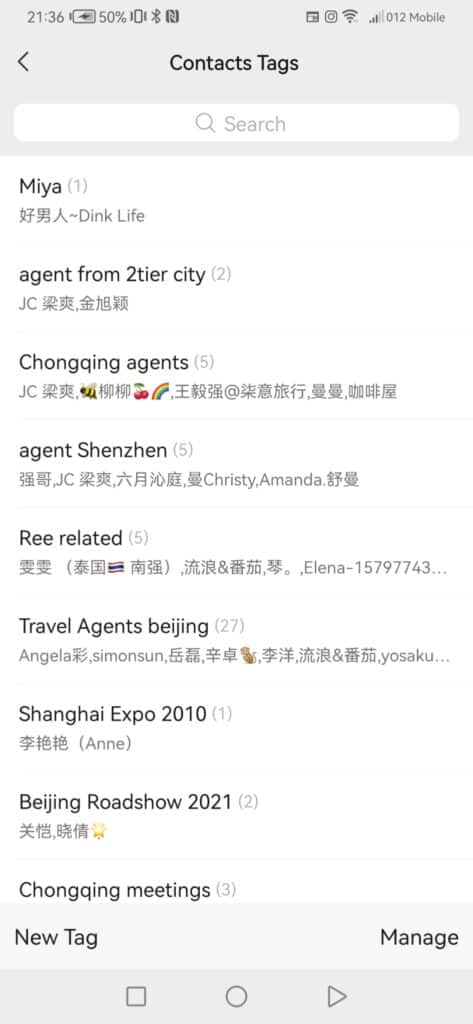
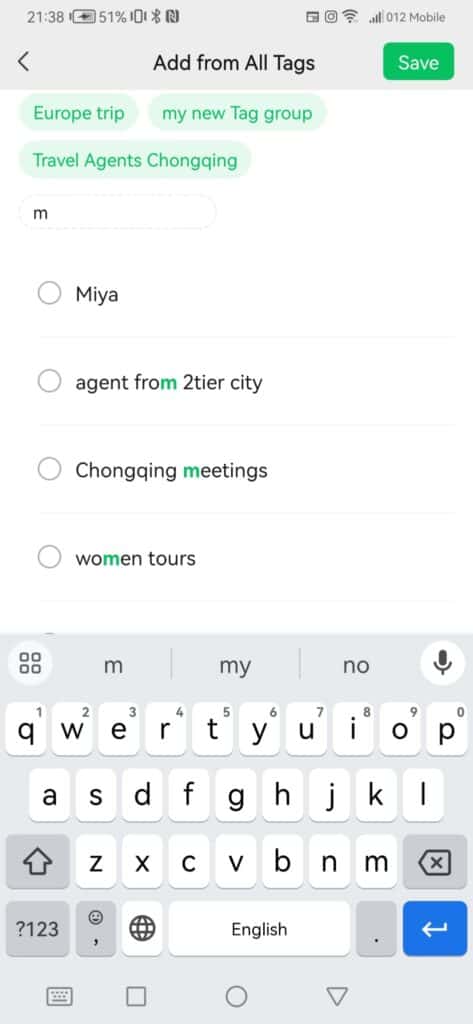
To select tags, create them, go to All Tags, and press Edit.
If you want to create a new tag, press New Tag. You must import all the contacts in this category and select them individually. Then press Done, write in the title the tag name, and save it. You can tag by job title – Travel Agent, Hotel Manager, Doctor, etc. In this example, I wrote Travel Agents. None of your contacts will know you tagged them. It is only for yourself.
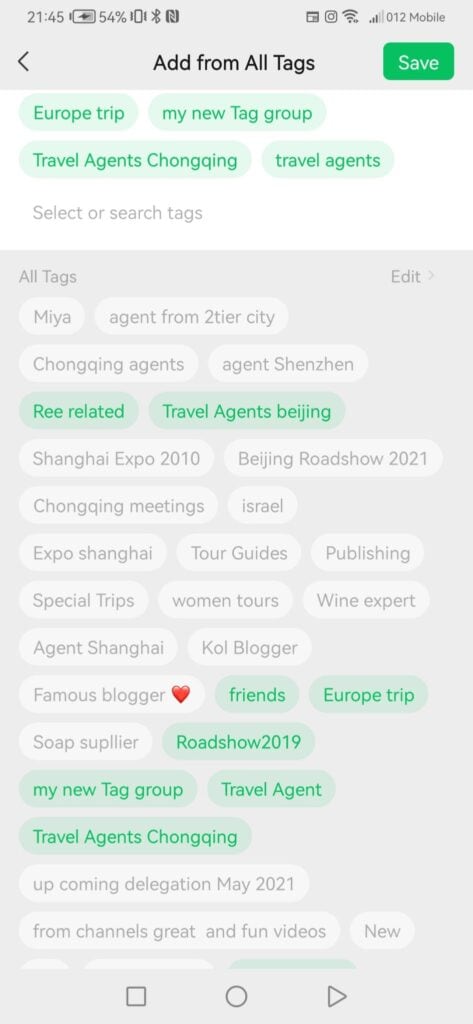
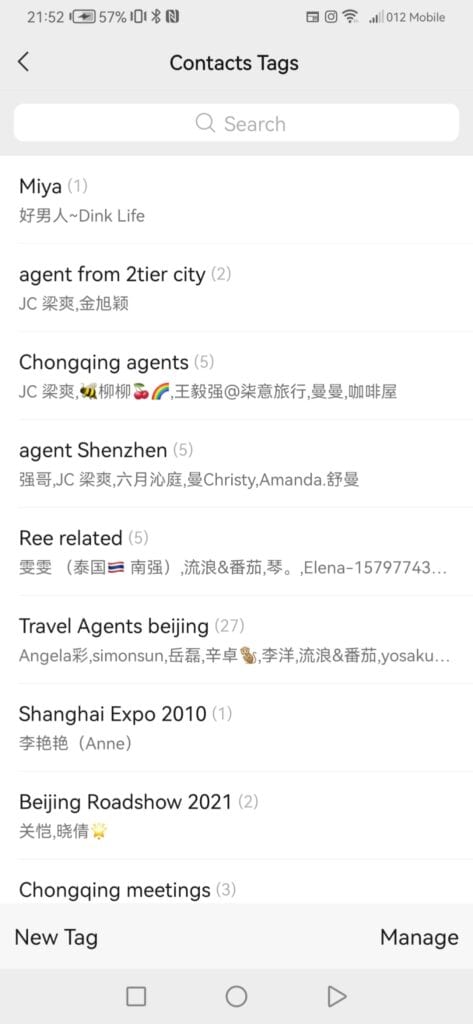
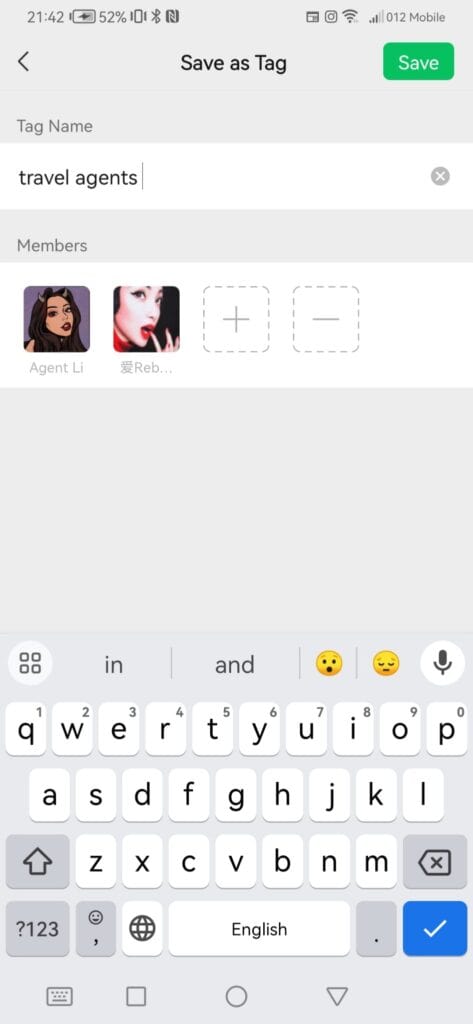
After creating tags and tagging the profiles you can manage it by pressing on Manage in the edit tag tab. Here you can choose tags and delete it.
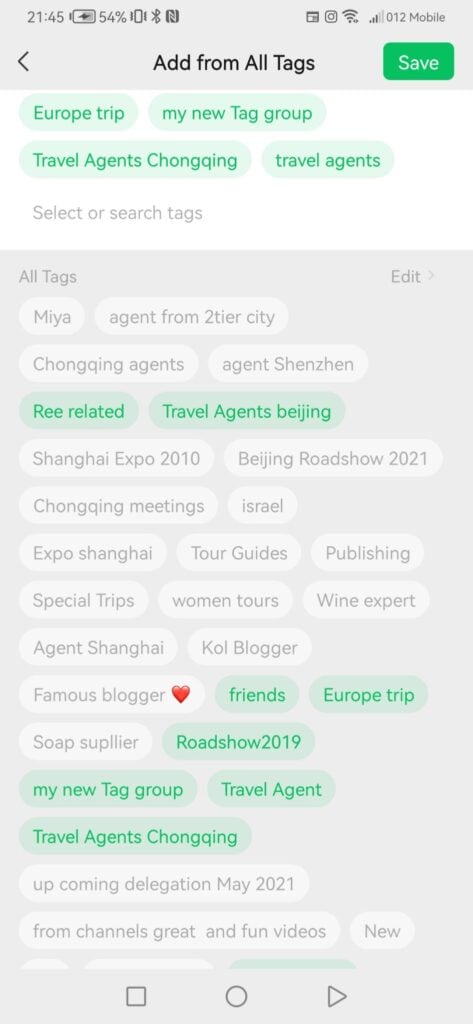
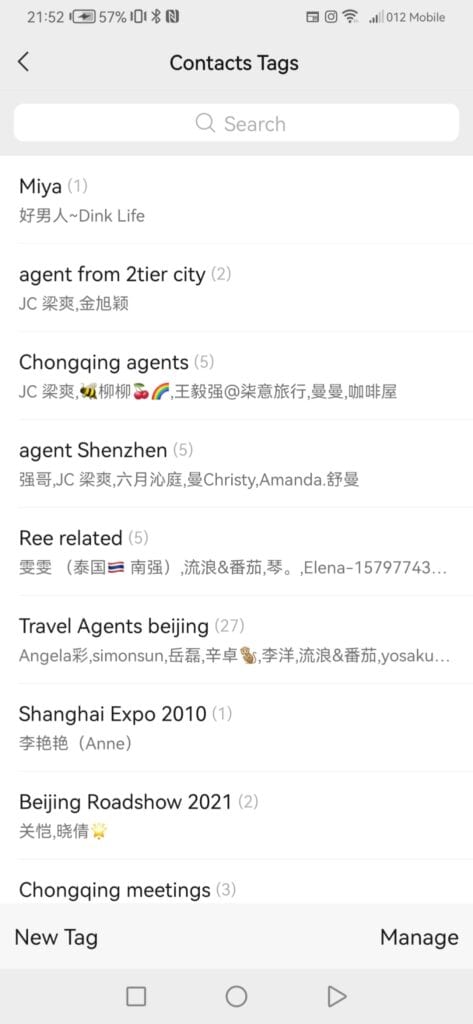
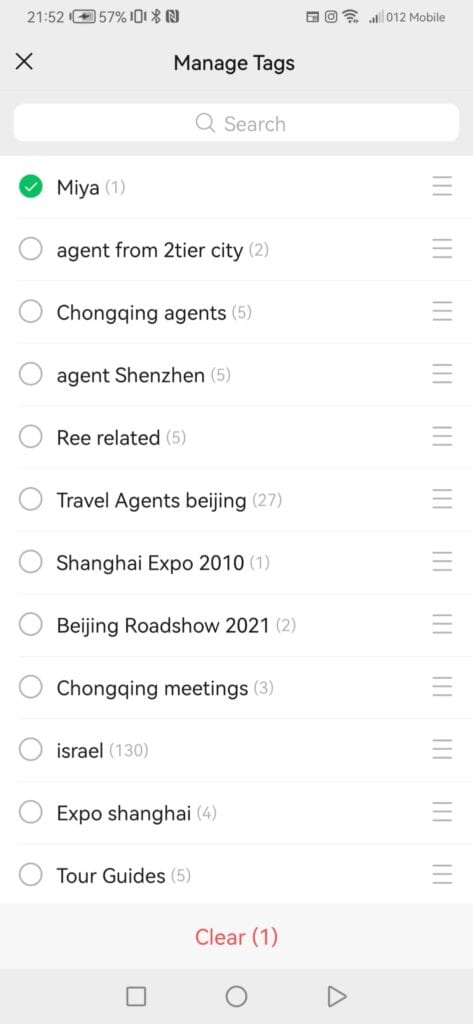
Mobile
If you have this person mobile number add it.
Description
It’s the best place to add info to make your life easier. In the description, you can write how you encountered that contact and how you can cooperate in the future. Add special notes: This person loves_, He specializes in _, Do not speak with him about !!! And so on.
Click To Add a photo
You can add a photo of the person in the square with the title “Click to add a photo.”
Here is an example of a profile that is completed!
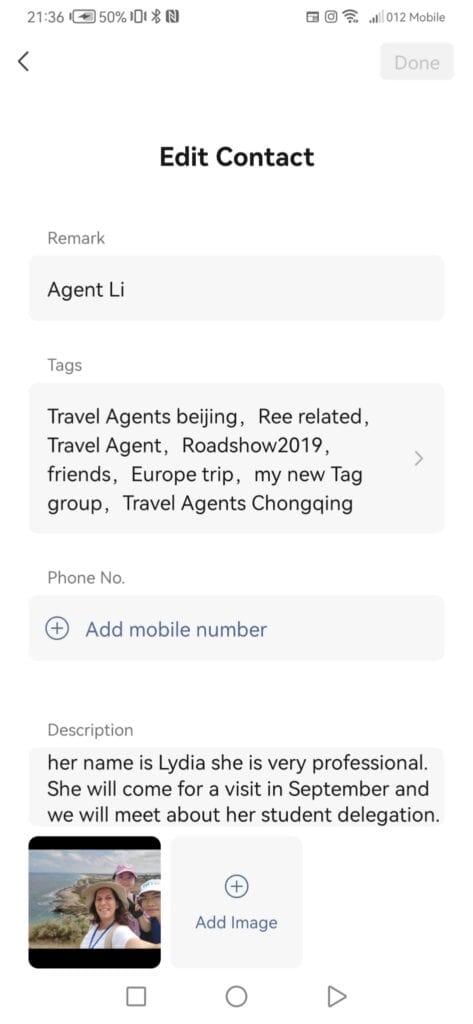
After viewing this profile, return to the settings menu for more exciting options.
Privacy
Go back to the contact profile (Go to contacts and choose a contact)
Press on the three dots above
Press on Privacy
You can mark this person if you want him to see your chat moments and shared apps or chats only.
You can hide your posts or hide their posts.
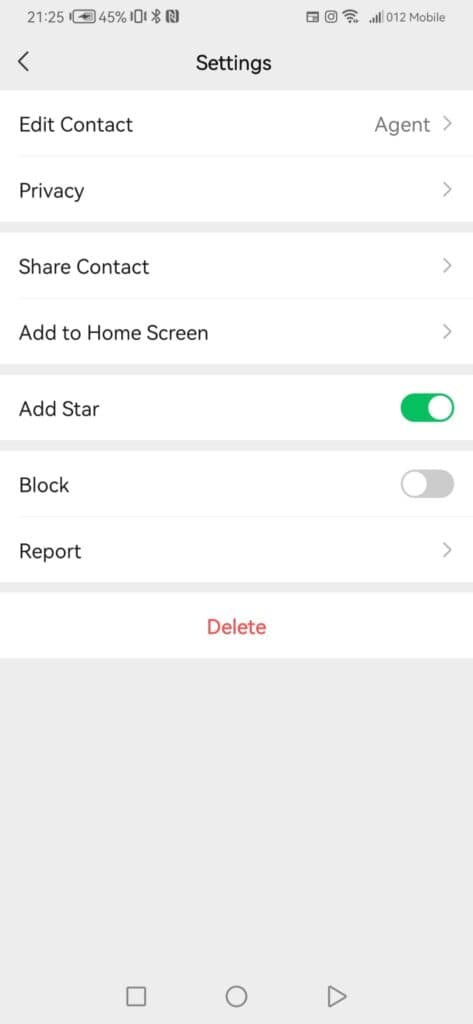
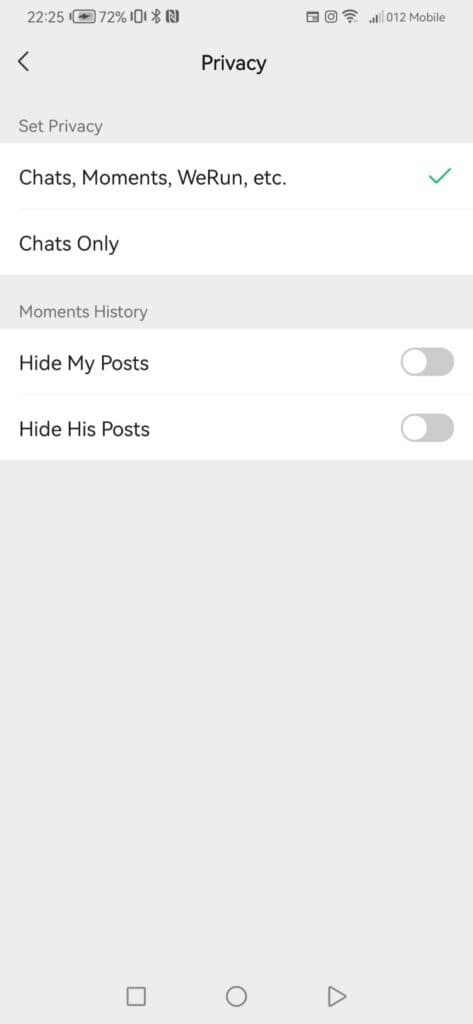
Share Contact
By tapping Share Contact, you can share that contact profile by sending it directly to other contacts.
Add to home screen
Here is an excellent feature for chats you want to follow up! Add a shortcut from this person’s contact card to your homepage.
Add a star
Mark your contact with a star and it will be displayed at the top of your contact list, in a list called a star.
Block
When you block that user, you will no longer get messages from them.
Report
You may complain of a WeChat account.
You may point out that this account has harassed, fraudulent or potentially compromised content.
Editing New Contacts
Please take note before we move on and look at the contact profile options. In China, name cards do matter! After the first conversation with another officer, hold a name card in your hand and hand it over to the person beside you with two hands.
Also, when you receive a name card, Treat it respectfully and hold it in front during the conversation; if there are many people around, I prefer to write all the details I get on the name card and later add it to the person’s profile details.
When the conversation ends, could you not put it in your purse or pocket? It is better to have a small name card holder with enough space.
In that case, can I add you to my WeChat account? And later add them as a new contact. I’ll ask for a picture of him, even together.
I will edit all the contacts I have collected and probably send a short message with a summary if needed, or even a smiley face and a sentence, “it was nice to meet you today.”

Profile review
When viewing the WeChat moments of your friends, by pressing on the upper option in the Discovery tab, you can press on the contact who publishes the post profile photo. It will lead you to this person’s latest posts.
By pressing on More, which is just below this person’s Moments and Channels, you can see:
If you both have groups in common
What’s Up is the information underneath that profile photo by looking at the moments, usually a status or a motto of life.
From– this will remind you how you connected to this person- by adding his contact card, ID or mobile
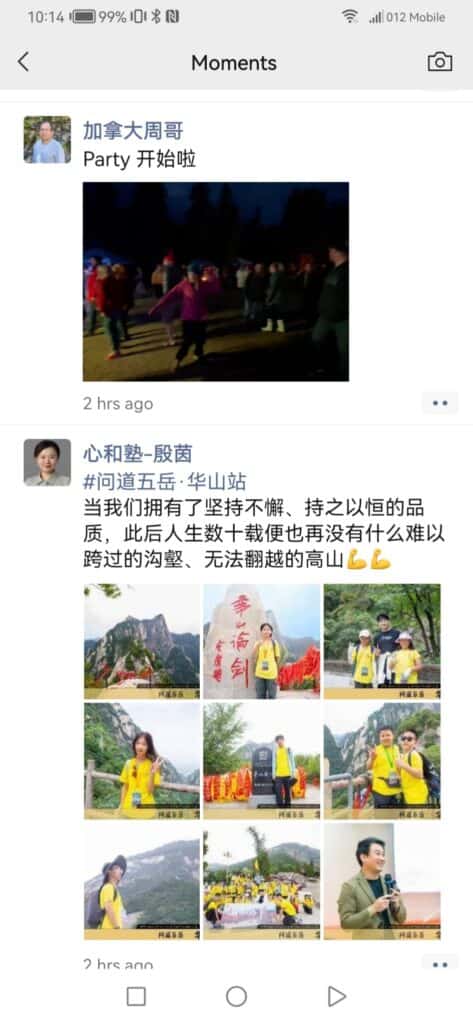
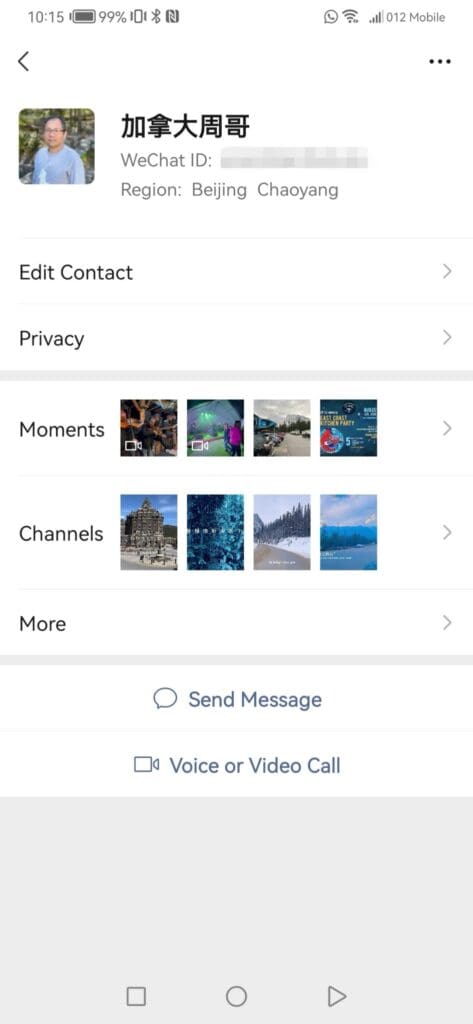
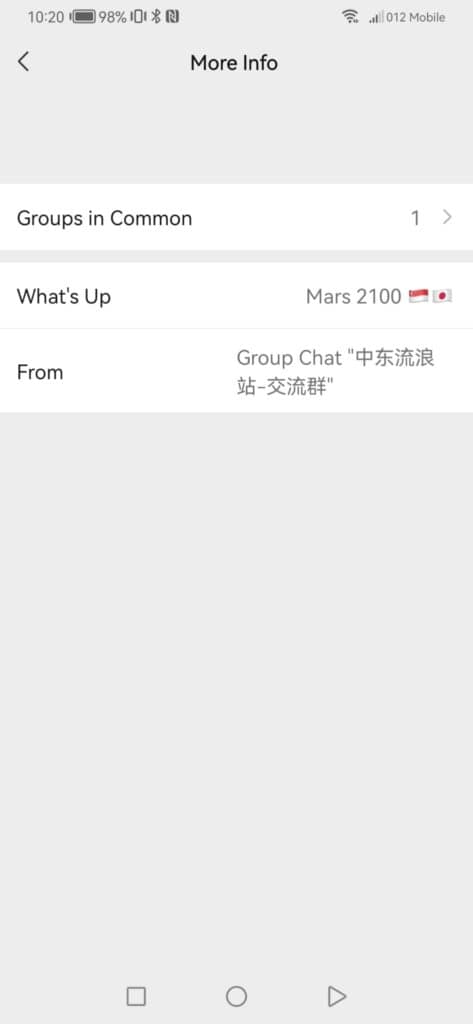
Do not miss my post and video about editing your profile and make it stand out in the crowd. Check it out here:
Tag and edit Tips for you
Double tag on WeChat
Finally, I want you to mark Agents, bloggers, providers, friends, places, and everything you can think about.
My best advice is:
Double tag: why tag one when you can use multiple tagging for the same profile?
This way, you could easily manage your contact list!
Managing all your tags from the contact list
Enter the WeChat main screen.
Go to contacts
Press on the Tags icon
You will view there the list of all your tags (all tags)
Tapping on a tag
You will see all the connections that are using it
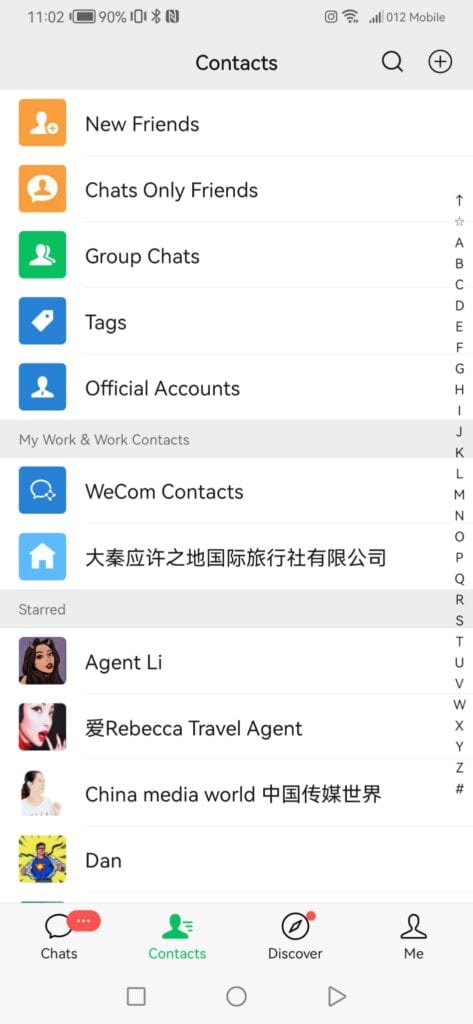
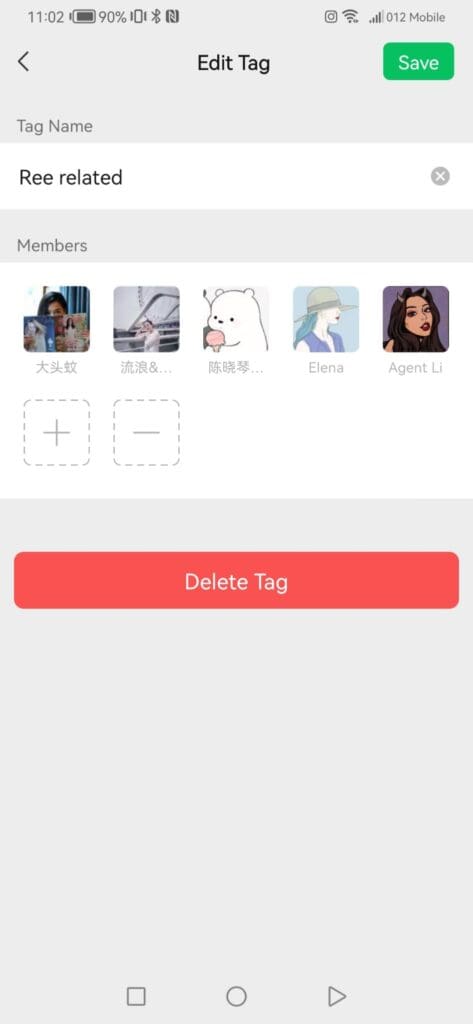
Press the plus sign to add a contact
Press the minus sign to remove contacts from this tag
Press save to save your tag edits
At all tags screens press on a new tag
Select a contact (or more)
Press done
Give the new tag a name
And then press Done
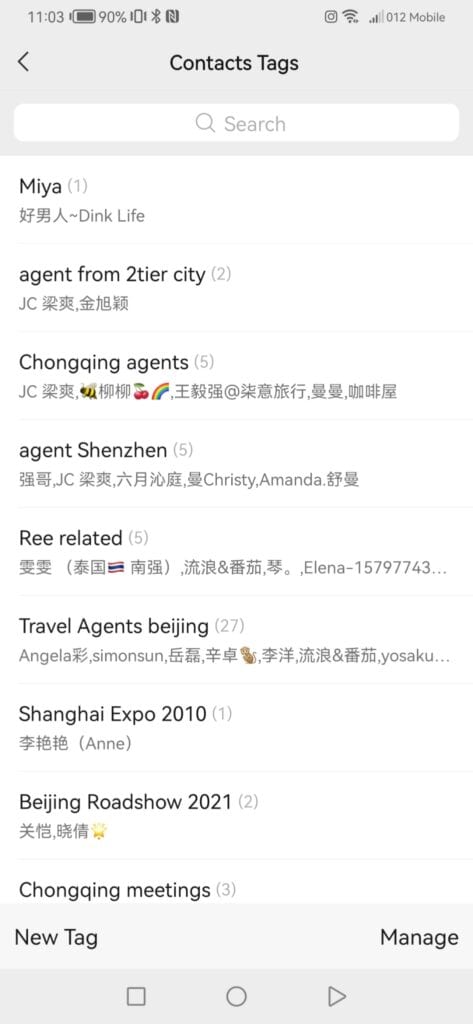
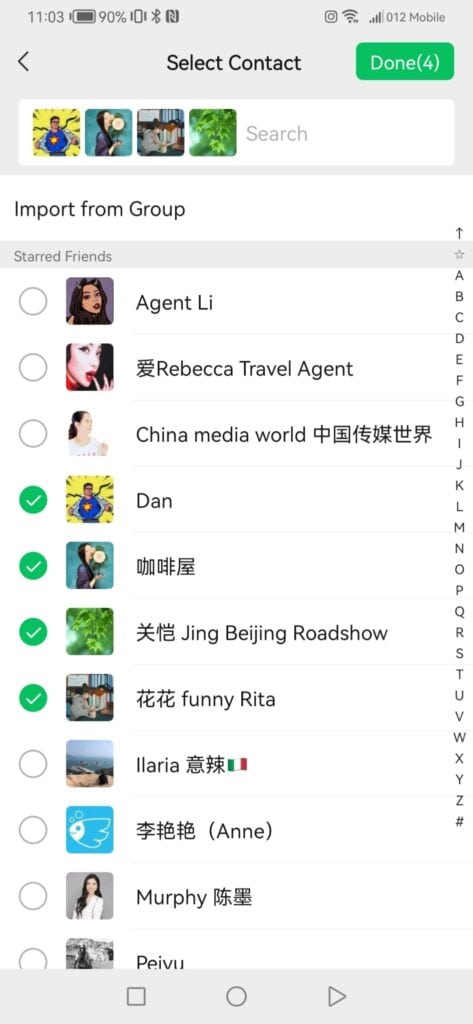

You have created a tag and added several contacts to your contact list. Well, I am done!
When you open a person’s profile, you will see all the tags under the privacy section.
Start tagging and adding a star to an important contact and put them on your phone app screen while working on a project together. Just remember to edit their card so you will always know who they are.
I have made a video about it. Check it out below, and don’t be shy; I would love to see your comment there!