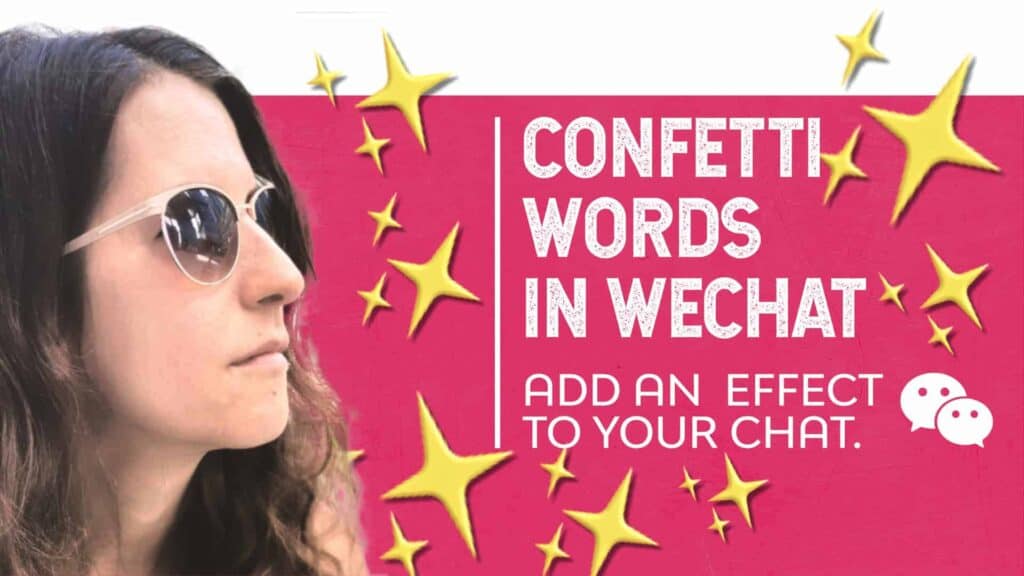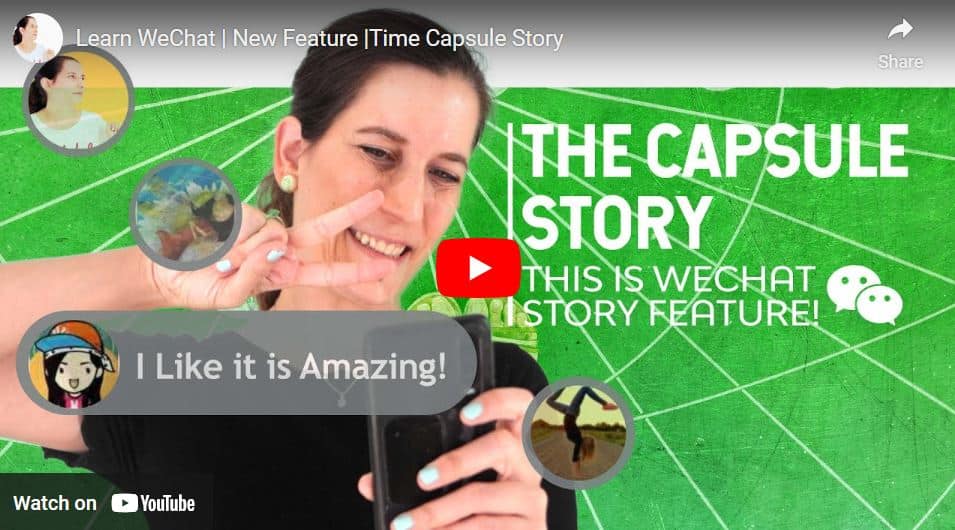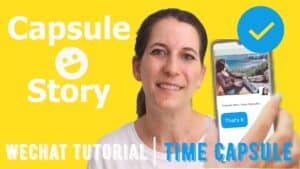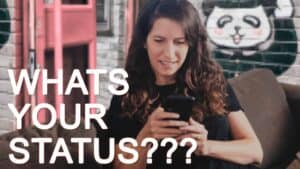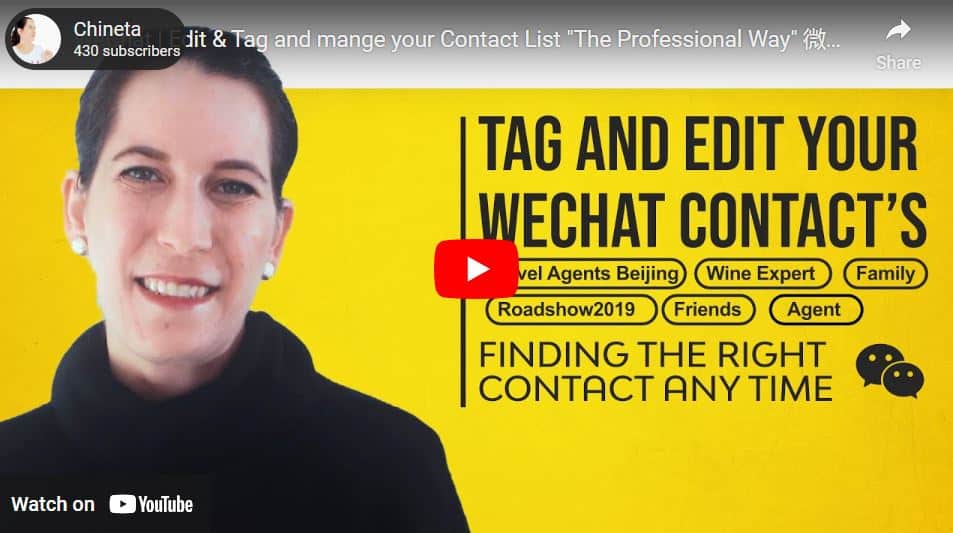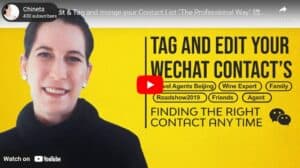When creating a WeChat Moments post we can upload up to 9 images due to its 9-grid pattern. In this post, we will teach you how to “break the frame.”
Let’s upgrade your WeChat moments!
The built-in nine-grid patterns make using images with even numbers weird.
As you can see, two images will look weird like this:
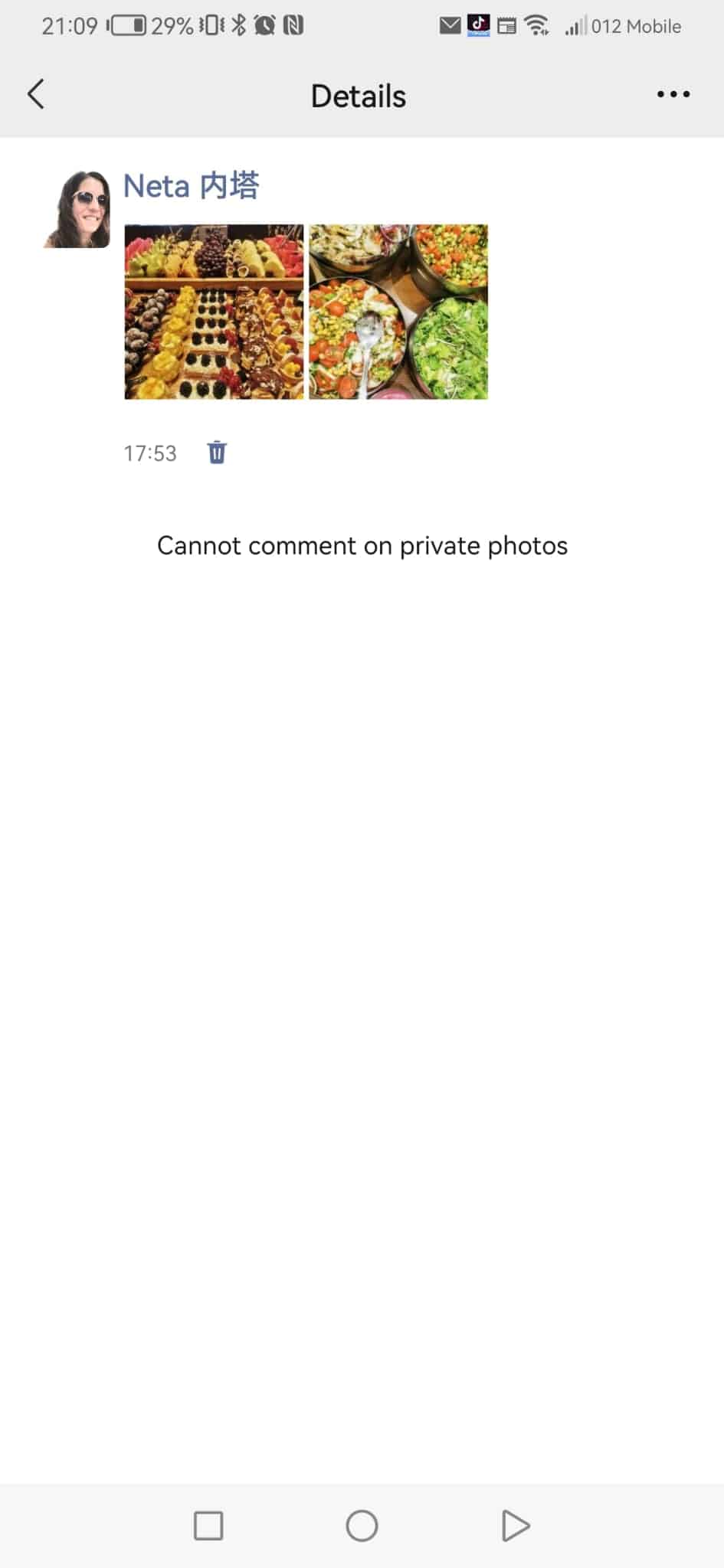
Uploading five images will look like that:
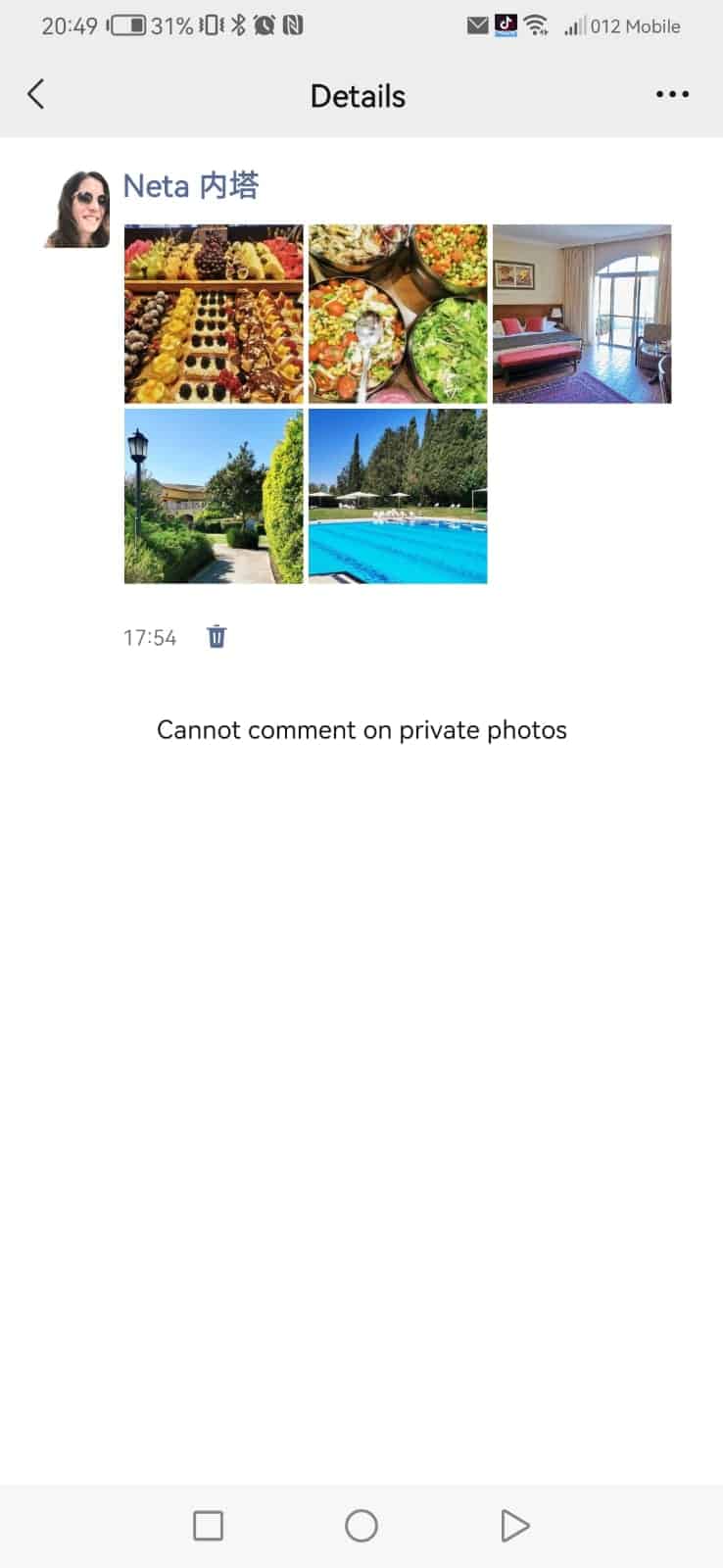
And seven images, well, we cannot even look at it 😊
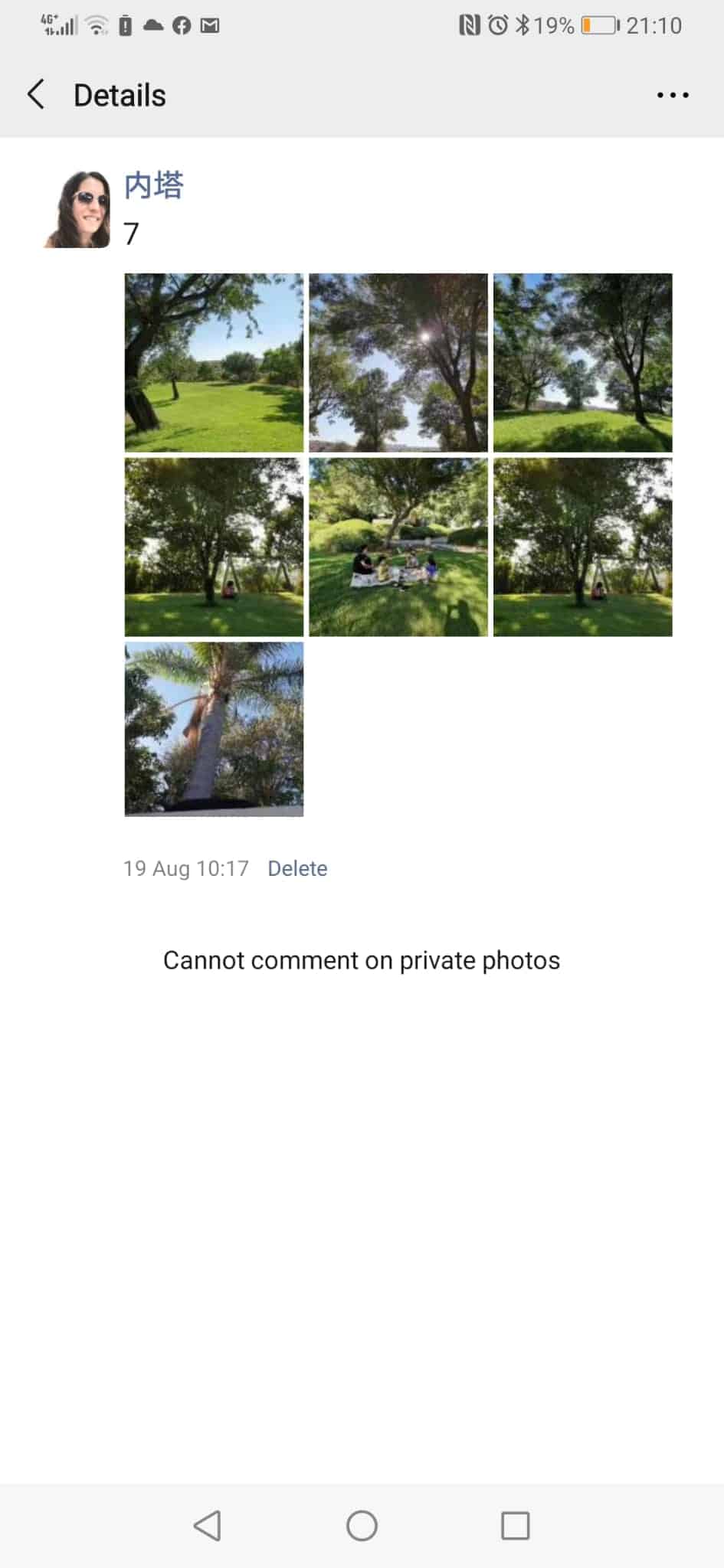
The best solution to help our OCD (obsessive-compulsive disorder) is simple.
Firstly, use only the number of photos dividable by 3 (the best number here is 9!), and secondly, check out the apps below.
The first app will let you split one image into nine squares of the same size as your pattern grid and the second one will create a creative and original template look for your moment.
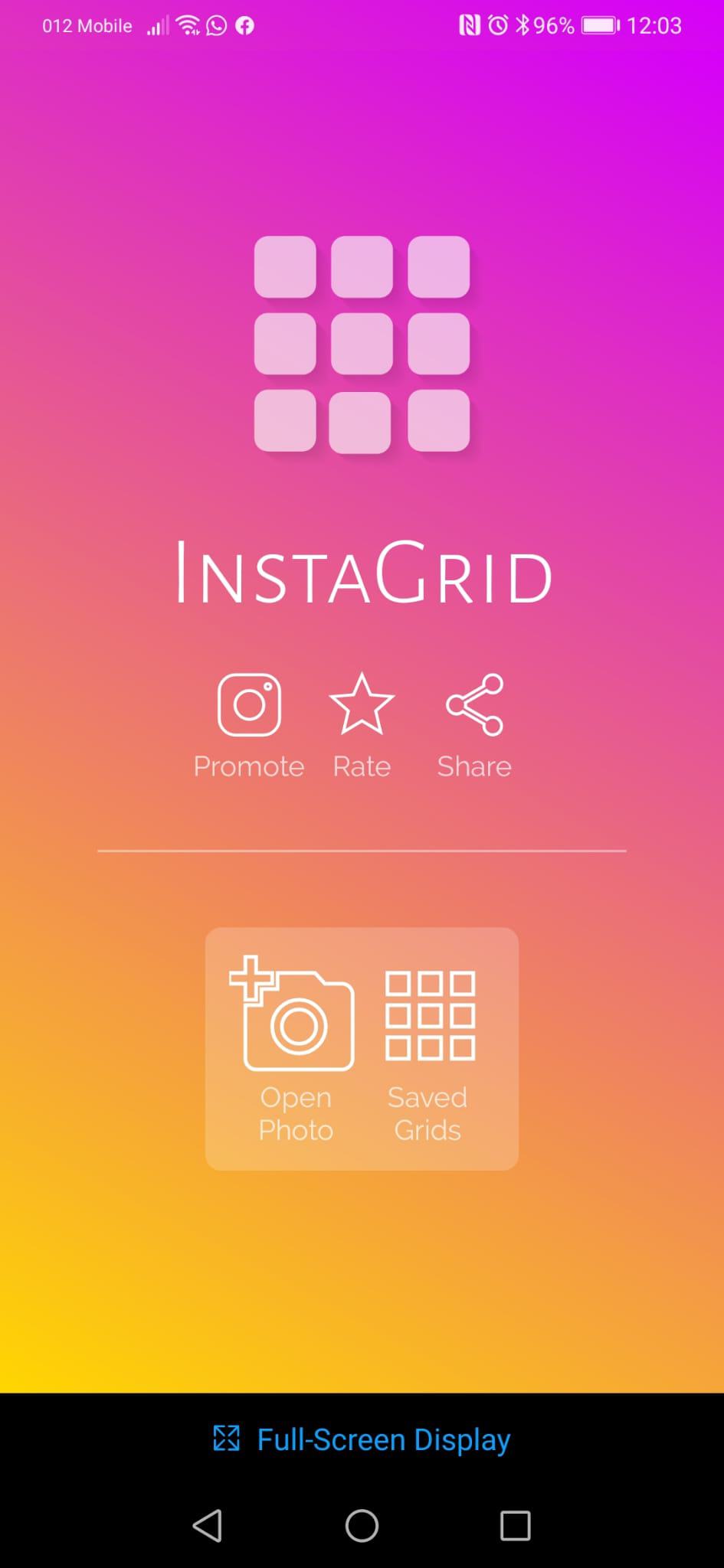
Insta Grid| Grid your photo
Insta Grid is meant for Instagram use, but we will not tell them we also use it for WeChat. You can use this app to upgrade your moments by splitting one image into nine image grids. This app is straightforward to use. Here are the steps:
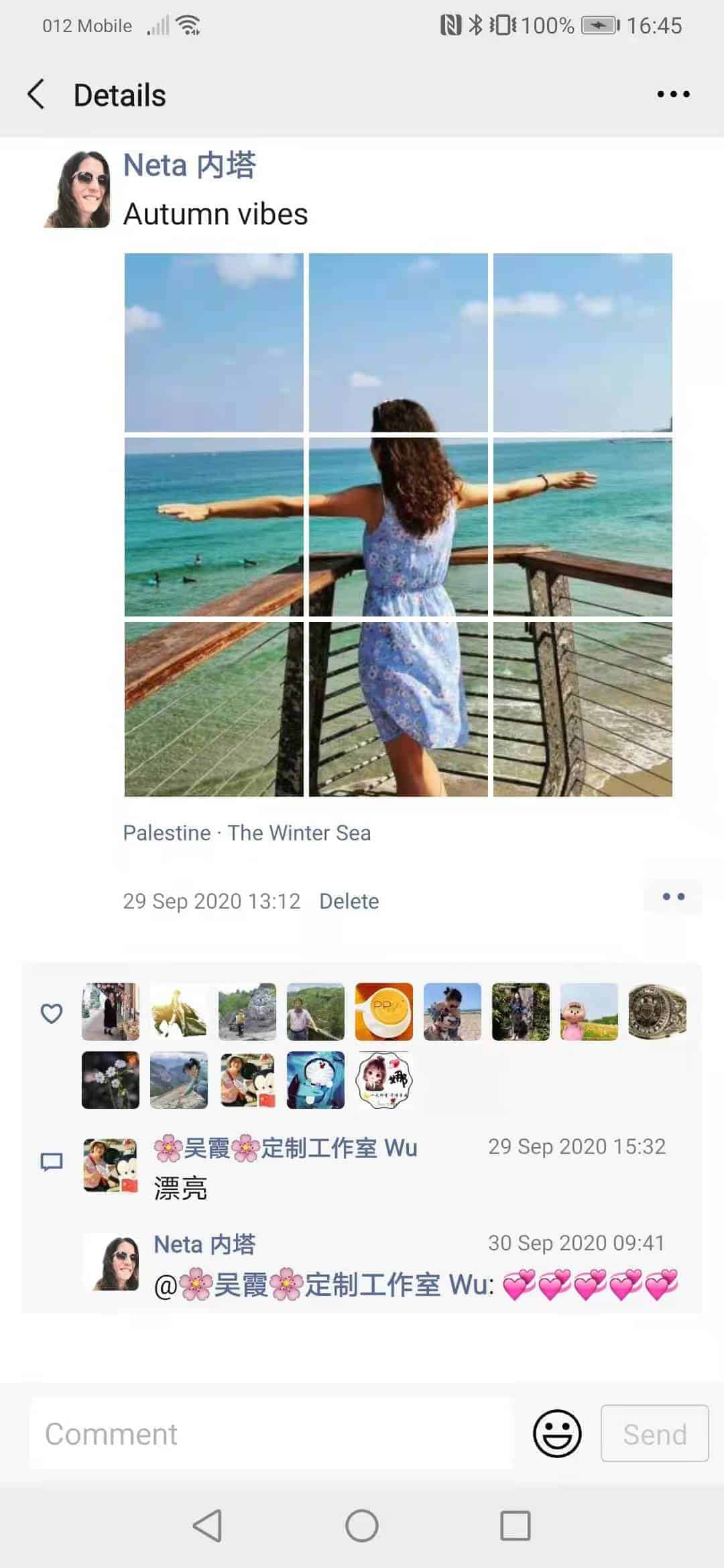
- Open the app store and search for Insta Grid- 9 cut grid for Instagram by Yozo Play.
- Open the Insta Grid app.
- Press on Open Photo with the camera icon and the plus sign and choose a photo.
- You have three options below the photo: on the left, you can zoom in or out and save the edit. You can rotate the middle icon and change the photo angle on the right side.
- After editing, choose a 3X3 grid above the three icons. This option will split your photo into nine images.
- Now press on the top right arrow, and the image will be divided into nine squares with numbers; this is the order you need to follow when uploading your photo to WeChat Moments.
- The images were saved in your photo album. Now its time to publish it in your WeChat moment’s timeline.
Puzzelstar |Turn your post into a beautiful image
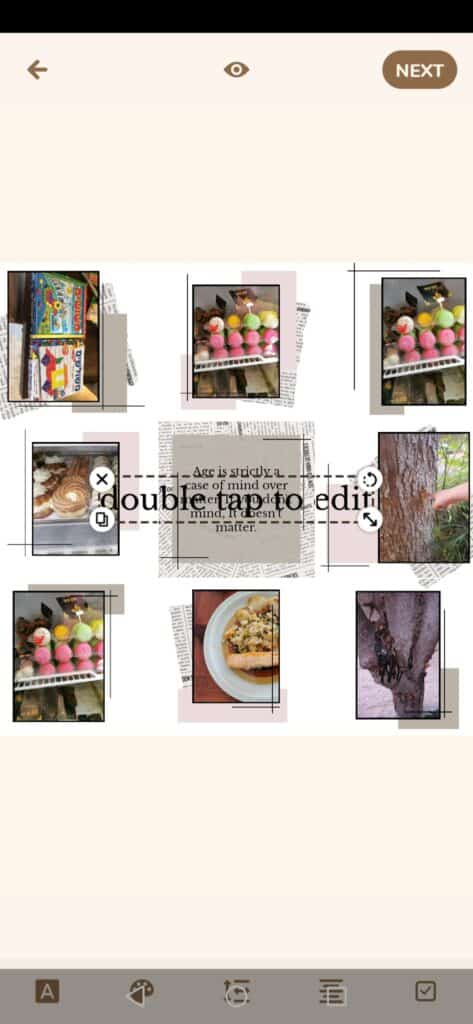
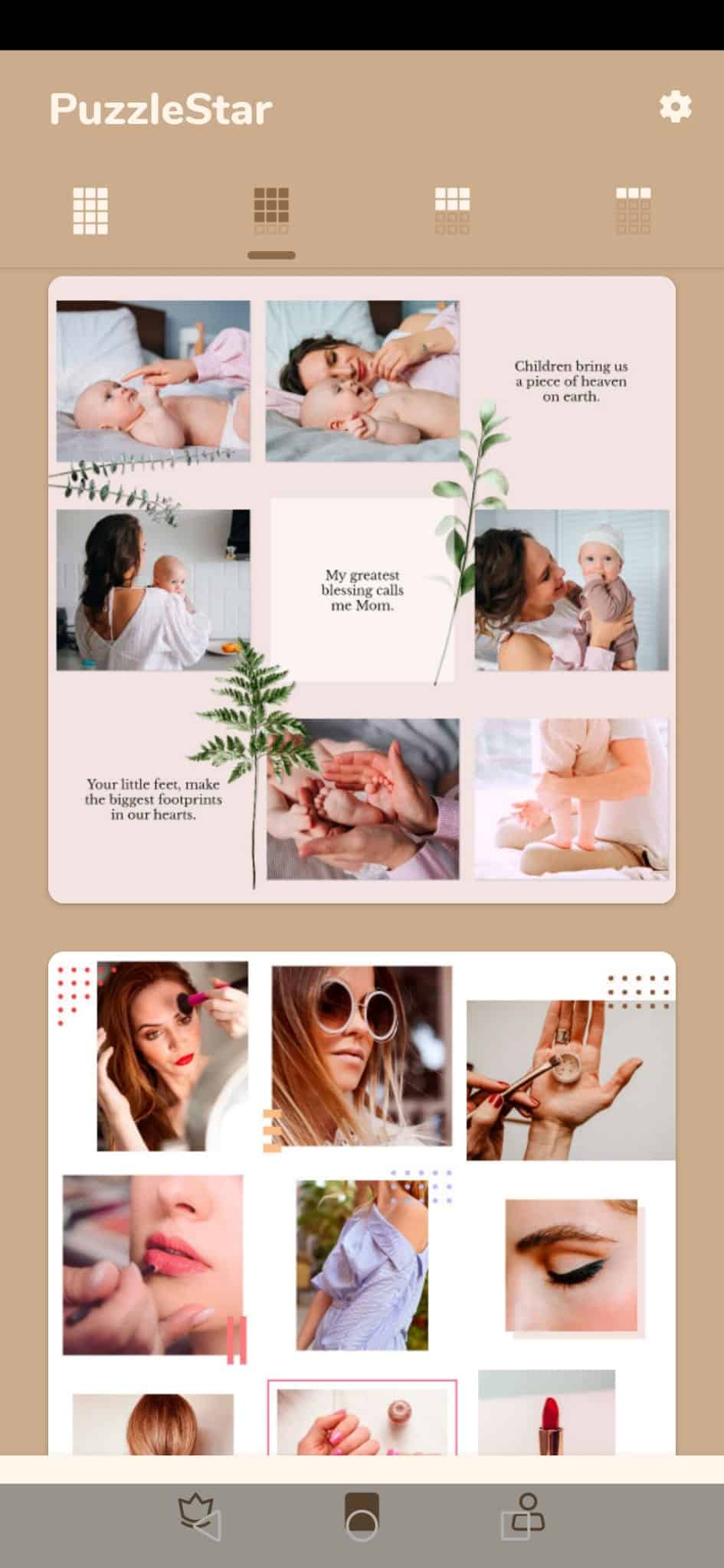
The next app is currently my favorite one. It’s called “PuzzelStar,” and most of it is free of charge. The rate is very reasonable if you love a pattern that costs money.
Puzzelstar will create a template look for your moment if you want to express something special:
- Search for Puzzelstar in your app store (the icon with the cream color and lady) and download it.
- Open the app.
- Choose the 9-grid image square above.
- Please search for the template you like with the locker icon. This means it’s free of charge, but you need to unlock it and watch a small promotion while it downloads.
- You have downloaded the pattern. Now, add photos according to your design.
- The editing options here are pretty fun. You can edit your text or download a drawing as an additional element (check the neon elements).
- Pressing on the eye sign above will let you preview the final look of the pattern.
- Click next, and you will see another promotion ad while it is downloaded. After the ad is finished, press the x sign to see the grid.
- You can save it as a grid, save it as an image, and share it with the world!
- Save your grid as a draft, and you can always use it again by going to the main page and pressing the user icon.
Now it’s time to share the results and Publish in WeChat.
- Open WeChat and go to the Me tab.
- Click on “My posts” and then “My Moments.”
- Create a new post by pressing the camera icon and choosing “select from the album. “
- Upload the nine divided images from the bottom to the top.
- If the photo is not clear, change the order 😊
- Check that the photo looks good, and after finalizing all the details, press post.
This was some basic editing and template explanation. If you like this app continue to explore your options as it keeps updating. I recommend sticking with the original design if you want to save time and make everything look good. We are sure that using those will get some great feedback!